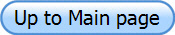Unzip the file RootProfProgramFiles_v*.zip. It contains:
RootProfGui.C --> the Graphical User Interface, from which the
command file can be generated and RootProf can be run.
RootProf_v*.C --> the program file
README.txt --> a file containing relevant information
RootProfLogo.png --> the RootProf logo
remaining files are other GUI files.
a directory ./demofiles containing subdirectories related
to specific applications. Each subdirectory contains
fileInput* --> demo command files
and demo data input files.
a directory ./pdfdata containing files supporting PDF
calculations.
RUN
Linux environment (original or emulated):
Go to the directory containing the RootProf files and
launch ROOT by typing root on the terminal window. The ROOT directory should
be in your path if you have correctly installed ROOT. A root prompt will
appear on your terminal
root>
Launch the RootProf GUI by typing on the ROOT prompt:
root> .x RootProfGui.C
and the RootProf GUI will appear. From it you can generate
the command file and run RootProf from the command file generated by the GUI
or from any other command file you have in your directory. The output will
appear on the root terminal window, while plots will appear in graphical
windows on your terminal.
To launch RootProf without GUI, type on the ROOT prompt:
root> .x RootProf_v18.C("fileInput")
To redirect the output text into the file
outputFile, type:
root> .> outputFile
.x RootProf_v18.C("fileInput")
.>
RootProf can be run directly from the
terminal, by typing:
root 'RootProf_v18.C("fileInput")'>
outputFile
RootProf can be also run in batch mode, by using the
command:
root.exe -l -b -q 'RootProf_v18.C("fileInput")'
> outputFile
In this case, the graphical output will not appear on the
terminal, but it can be saved in figures by adding the command savefig
2 or savefig 3 in fileInput.
Windows environment:
Run ROOT by clicking on the ROOT icon.
A root prompt will appear on a new terminal:
root>
Go to the directory containing the RootProf files. You can
change directory from the ROOT prompt by using the command:
root> gSystem->cd("workdir")
where workdir is the full path of the directory containing the
RootProf files.
Please note that in Windows the full path should be
written by using the format "C:\\Users\\dir1\\dir2\\workdir".
Instead in Linux the full path is written in the standard way
"/home/dir1/dir2/workdir", and the tab completion is available for writing
it automatically.
You can check the actual directory by using the commands:
root> gSystem->pwd()
root> .! dir
Launch the RootProf GUI by typing on the ROOT prompt:
root> .x RootProfGui.C
and the RootProf GUI will appear. From it you can generate
the command file and run RootProf from the command file generated by the GUI
or from any other command file you have in your directory. The output will
appear on the root terminal window, while plots will appear in graphical
windows on your terminal.
To launch RootProf without GUI, without GUI, type on the
ROOT prompt:
root> .x RootProf_v18.C("fileInput")
To redirect the output text into the file
outputFile, type:
root> .> outputFile
.x RootProf_v18.C("fileInput")
.>
Note
If you experience a memory allocation error while running
RootProf, you could change the value of the parameters np and ndatid by editing
the RootProf_v18.C script (they appear just at the beginning). Their values
should be decreased to fit the memory size of your machine.
np: maximum number of bins in the profiles. Default value:
10000
ndatid: maximum number of profiles that can be loaded.
Default value: 2500